How to Know How Old is My Computer
Are you curious about how old is my computer? For many people, it can be an important factor in deciding when they should consider replacing their device. It’s also a good idea to have this information handy if you’re considering selling or trading on your computer – the age of the machine will affect its value. Luckily, discovering your computer’s age doesn’t need to be complicated. In this comprehensive guide we’ll explain not one but several methods for uncovering the truth and discuss why that age may be relevant to you. From taking a look at installed software to reading helpful product codes, we’ll help you determine just how old (or new) your beloved device really is- so read on!
Identify your computer’s model and manufacturer
As technology rapidly evolves, keeping track of your computer’s age is an important factor to take into consideration. When looking for information on your computer’s age, it’s essential to identify the model and manufacturer. This information can help determine the release date of your computer and its overall lifespan. Knowing your computer’s age can help you determine when it’s time for a possible upgrade or replacement. Taking note of the make and model may also help when seeking customer support or finding compatible software and hardware for your computer. Don’t let your computer age catch you by surprise – start identifying your computer’s model and manufacturer today!
Determine the type of operating system you have installed
Another helpful way to determine your computer’s age is to dive into the type of operating system you have installed. The operating system can be a dead giveaway as it will provide clues as to when your computer was released and how long it has been in use. If you’re using Windows, for example, then the version you have installed may show that it was released in a certain year and provide you with an exact age for your computer. If you’re running macOS, then the version of the operating system may give you a hint as to when it was last updated or released.
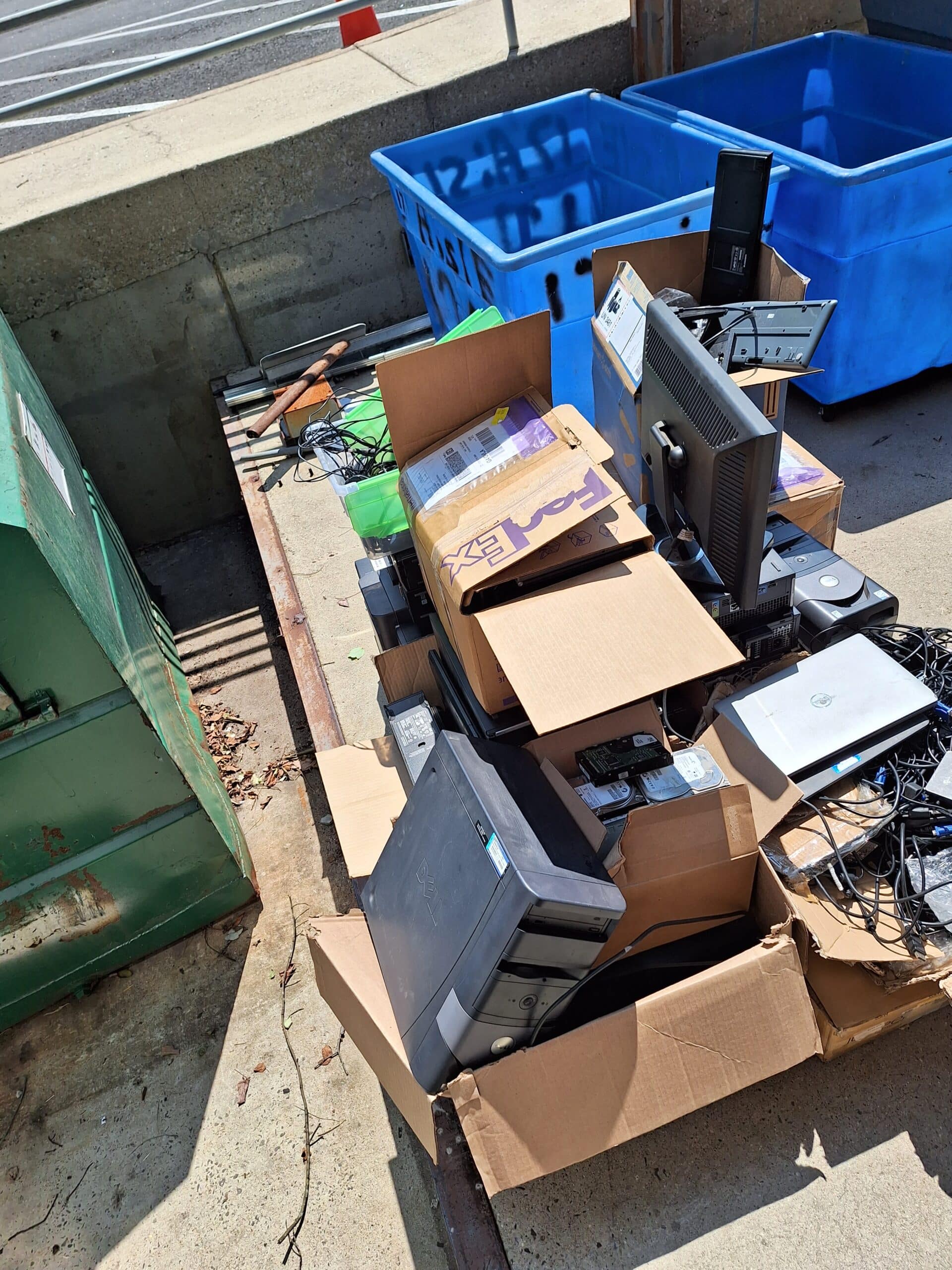
Research when your specific computer model was released
If you’re wondering how old your computer is, the best way to figure it out is by researching when your specific computer model was released. This information is not only helpful in determining the age of your device, but also in understanding its capabilities and potential limitations. With this knowledge, you can make informed decisions about whether to upgrade or replace your computer. Don’t just rely on guesswork or assumptions when it comes to your technology – take the time to dig in and discover the facts about your computer’s origins. It may just save you from unexpected issues down the line.
Check for hardware upgrades that provide clues to its age
As you’re sitting at your desk, you may not notice the subtle signs of aging in your computer’s hardware. However, there are some tell-tale signs that can give you clues as to how old your machine really is. One of the easiest ways to determine the age of your computer is to check for any hardware upgrades. Older computers may not have all the latest and greatest components, while newer models are often equipped with advanced features that make them faster and more efficient. So, take a closer look at your hardware and see what it says about the age of your machine.
Determine the age of components such as the motherboard and processor
In addition to checking for hardware upgrades, you can also determine the age of specific components such as your motherboard and processor. In many cases, these components will have a unique serial number or code that can be used to ascertain the exact year they were manufactured. This information can then provide clues as to how old the entire computer is, even if the hardware has been upgraded over the years. Take note of this information so that you can make informed decisions about any potential upgrades or replacements for your computer in the future.
Examine the condition of the computer to get an idea of its age
As technology continues to advance at a rapid pace, it can be difficult to determine the age of a computer based on its appearance alone. Fortunately, there are a few key indicators you can examine to get a general idea of how old the machine may be. For example, looking at the physical condition of the computer can reveal a lot about its age. Is the casing scratched or dented? Is the keyboard shiny and worn down? These might be signs that the computer has been around for a while. Additionally, examining the specs and software can give you a better understanding of when the computer was manufactured and what kind of hardware it contains. Paying attention to these details can help you make an informed decision when deciding whether to upgrade or replace your computer.

Beyond Surplus, Electronics Recycling, IT Equipment Disposal & Data Destruction
https://www.google.com/maps?cid=14474660673037836871
1835 S Cobb Industrial Blvd SE #105, Smyrna, GA 30082
(404) 777-1094
https://www.beyondsurplus.com/


